It is safe to say that SapixCraft is the texture pack that the community has been waiting for. It is a unique one as well, as it does not make the game realistic, does not aim for a specific theme, and follows its own rules. We can see some medieval strings and cartoony ones that work well together. It is visible that some inspiration was taken from Sphax Pure BDcraft, but I would say it only upgraded the final product. The textures are minimalistic, so not many changes were made to the blocks themselves, yet they still look amazing, thanks to their careful use of sharp details. The world has more powerful and vibrant colors, so if you look down on a valley from a mountain, for example, beauty will hit you, I can assure you. Now, this may sound too good to be true, and that is a little true. There is one catch, the resource requirements of SapixCraft. The pack uses a whopping resolution of 512x. Or at least used to, today there is the option for lower resolutions, but it is visible that the pack was not made for them. However, the pack is still developing, so more changes can be expected.
- 1.19.2
- 1.19.1
- 1.19
- 1.18.2
- 1.18.1
- 1.18
- 1.17.1
- 1.17
- 1.16.5
- 1.16.4
- 1.16.3
- 1.16.2
- 1.16.1
- 1.16
- 1.15.2
- 1.15.1
- 1.15
- 1.14.4
- 1.14.3
- 1.14.2
- 1.14.1
- 1.14
- 1.13.2
- 1.13.1
- 1.13
- 1.12.2
- 1.12.1
- 1.12
- 1.11.2
- 1.11.1
- 1.11
- 1.10.2
- 1.10.1
- 1.10
- 1.9.4
- 1.9.3
- 1.9.2
- 1.9.1
- 1.9
- 1.8.9
- 1.8.8
- 1.8.7
- 1.8.6
- 1.8.5
- 1.8.4
- 1.8.3
- 1.8.2
- 1.8.1
- 1.8
SapixCraft — Screenshots & Video
SapixCraft — Installation
In order for SapixCraft to function properly, the Optifine Mod must be pre-installed. Without it, some resource pack features like HD textures, random mobs, connected textures, and so on will not work!
- Download the texture pack, you should get a .zip file
- Open the folder to which you downloaded the file
- Copy the .zip file
- Open Minecraft
- In Minecraft, click on “Options”, then “Resource Packs”
- Choose “Open resource pack folder”
- Paste the file into the
resourcepacksfolder in the Minecraft directory - Go back to Minecraft, the resource pack should now be showing up in the list
Fix: SapixCraft Resource Pack Not Showing Up
- Verify that the zip file you downloaded has a valid folder structure.
- Ensure that the following folders and files are present in the root directory of the downloaded zip file:
- Example_Pack.zip
- 📁 assets
- 📄 pack.mcmeta
- 🖼️ pack.png
- Example_Pack.zip
- If you have only one folder in the root directory of the downloaded .zip file, make sure to copy that folder in the
resourcepacksfolder inside of the Minecraft directory.- Example_Pack.zip
- 📁 Example_je-1.19.X-0.2
- Example_Pack.zip
- Feel free to leave a comment if none of these solutions work for you😢
SapixCraft - Comparison without shaders
 Vanilla
Vanilla SapixCraft
SapixCraftBe aware of these facts before downloading:
- Credit for the creation of SapixCraft goes to Sapix
- The resource packs we provide are never modified or edited in any way. Our web server does not host any files of the resource packs, shaders, mods, or tools you see on this website. We only use official download links provided by the authors.
- We update the links manually, so they might stop working with each new update. Our goal is to update links as quickly as possible, and most of the time, we update everything on time without any problems. However, if there is a sudden issue with any link, please let us know via the comments.
Bedrock Edition:
Download SapixCraft Bedrock Edition Texture Pack - required Gold membership level
Java Edition:
[16x] [1.19.x - 1.8.x] Download SapixCraft Texture Pack - absolutely free
[32x] [1.19.x - 1.8.x] Download SapixCraft Texture Pack - absolutely free
[64x] [1.19.x - 1.8.x] Download SapixCraft Texture Pack - absolutely free
[128x] [1.19.x - 1.8.x] Download SapixCraft Texture Pack - absolutely free
[256x] [1.19.x - 1.8.x] Download SapixCraft Texture Pack - absolutely free
[512x] [1.19.x - 1.8.x] Download SapixCraft Texture Pack - absolutely free
Add-ons (Java Edition):
[1.19.x] Download Lush Foliage Add-on - required Gold membership level
[1.16.x - 1.15.x] Download SapixCraft PvP Add-on - absolutely free
[1.19.x - 1.12.x] Download SapixCraft Colossal Items Add-on - absolutely free
[1.17.x - 1.15.x] Download SapixCraft Christmas Add-on - absolutely free
- Bedrock
- Bedwars
- PvP
- Simplistic
- Themed
- 1.10.2 Texture Packs
- 1.11.2 Texture Packs
- 1.12.2 Texture Packs
- 1.13.2 Texture Packs
- 1.14.4 Texture Packs
- 1.15.2 Texture Packs
- 1.16.5 Texture Packs
- 1.18.2 Texture Packs
- 1.19.2 Texture Packs
- 1.8.9 Texture Packs
- 1.9.4 Texture Packs
- 128x Texture Packs
- 16x Texture Packs
- 256x Texture Packs
- 32x Texture Packs
- 512x Texture Packs
- 64x Texture Packs



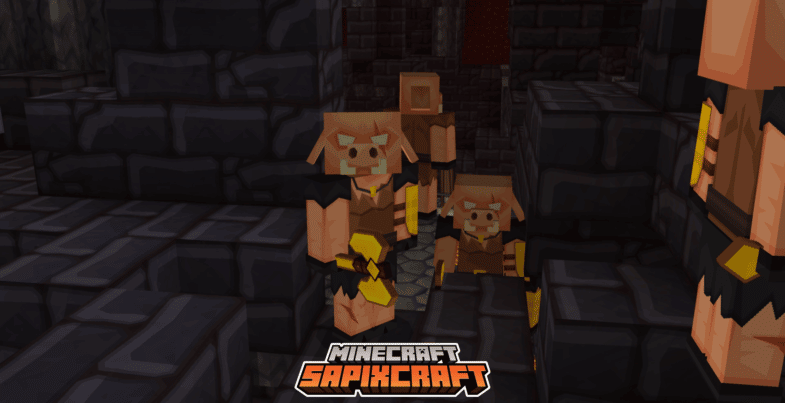













No Comments
Leave a comment Cancel