Some players want Minecraft to feel real, so they use realistic resource packs. Some want it to take them into an entirely new dimension. If you are the second type of player, then the Brixel texture pack is for you! Bonus point if you like LEGO because Brixel is all about legos! This resource pack turns everything into tiny bricks, which we all remember, and if they were close to your heart, Brixel would hit you like a train. Each block was given a new dimension, and the final blocks you see are called Brixels. A cube, basically, but built with small 3D elements. These bricks come in different layers, giving more depth to the structure. Brixel's goal is to give a more aesthetic feeling specially designed for LEGO fans while keeping the format of the original vanilla game. The tools are not so LEGO-like, of course, but they were given a few new textures, they did not get left out, and the textures work well with the whole theme. There are a few extra features like optimized performance-complex geometry simulated using Parallax Occlusion Mapping, created for use with BSL Shaders v8.1+, and custom brick sounds-the bricks make “rattling” and “clicking” sounds when they are placed, hit, and destroyed. The Brixel texture pack is available in 64x, 128x, 256x, 512x, and 1024x resolutions.
- 1.19.2
- 1.19.1
- 1.19
- 1.18.2
- 1.18.1
- 1.18
- 1.17.1
- 1.17
Brixel — Screenshots & Video
Brixel — Installation
In order for Brixel to function properly, the Optifine Mod must be pre-installed. Without it, some resource pack features like HD textures, random mobs, connected textures, and so on will not work!
- Download the texture pack, you should get a .zip file
- Open the folder to which you downloaded the file
- Copy the .zip file
- Open Minecraft
- In Minecraft, click on “Options”, then “Resource Packs”
- Choose “Open resource pack folder”
- Paste the file into the
resourcepacksfolder in the Minecraft directory - Go back to Minecraft, the resource pack should now be showing up in the list
Fix: Brixel Resource Pack Not Showing Up
- Verify that the zip file you downloaded has a valid folder structure.
- Ensure that the following folders and files are present in the root directory of the downloaded zip file:
- Example_Pack.zip
- 📁 assets
- 📄 pack.mcmeta
- 🖼️ pack.png
- Example_Pack.zip
- If you have only one folder in the root directory of the downloaded .zip file, make sure to copy that folder in the
resourcepacksfolder inside of the Minecraft directory.- Example_Pack.zip
- 📁 Example_je-1.19.X-0.2
- Example_Pack.zip
- Feel free to leave a comment if none of these solutions work for you😢
Be aware of these facts before downloading:
- Credit for the creation of Brixel goes to wabbabrick
- The resource packs we provide are never modified or edited in any way. Our web server does not host any files of the resource packs, shaders, mods, or tools you see on this website. We only use official download links provided by the authors.
- We update the links manually, so they might stop working with each new update. Our goal is to update links as quickly as possible, and most of the time, we update everything on time without any problems. However, if there is a sudden issue with any link, please let us know via the comments.
Java Edition:
[64x] [1.19.x – 1.17.x] Download Brixel Texture Pack - absolutely free
[128x] [1.19.x – 1.17.x] Download Brixel Texture Pack - for Patrons only
[256x] [1.19.x – 1.17.x] Download Brixel Texture Pack - for Patrons only
[512x] [1.19.x – 1.17.x] Download Brixel Texture Pack - for Patrons only
[1024x] [1.19.x – 1.17.x] Download Brixel Texture Pack - for Patrons only

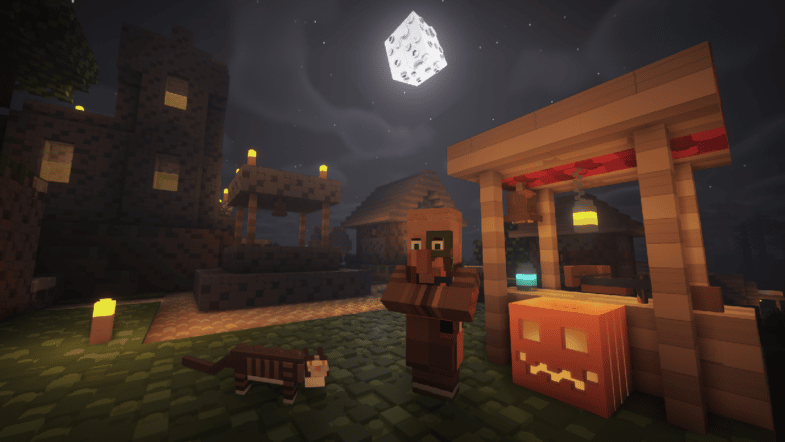




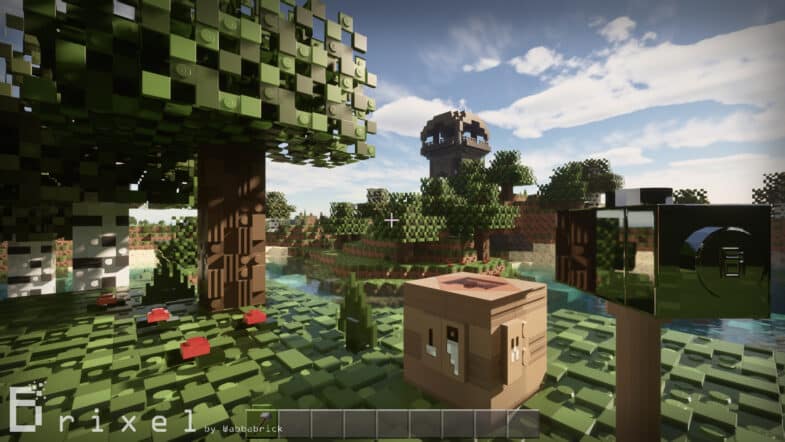



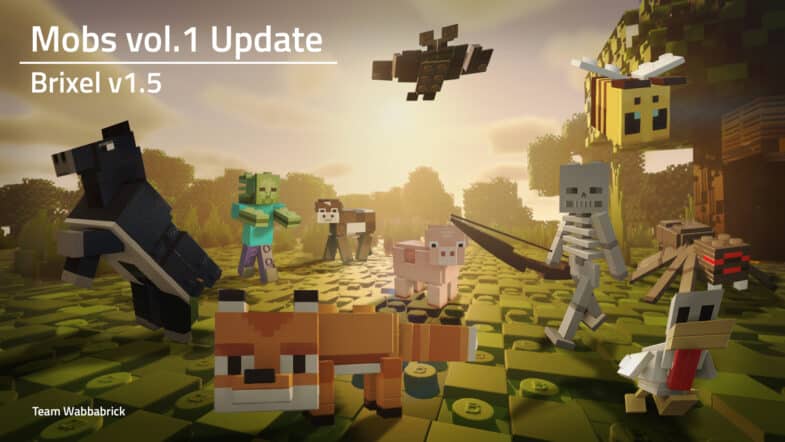

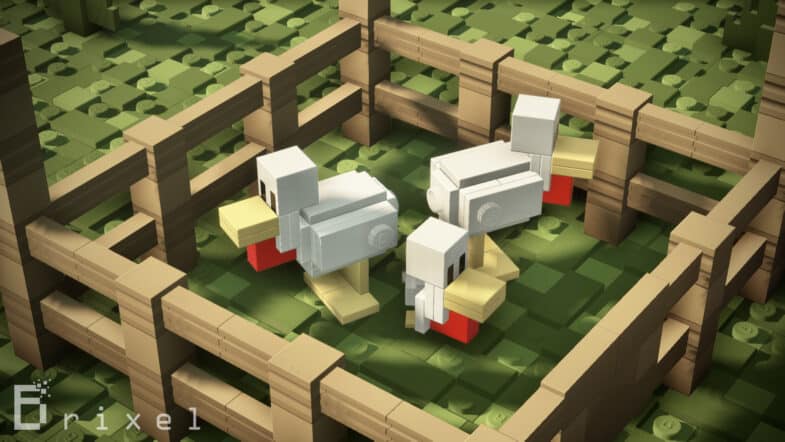









No Comments
Leave a comment Cancel